It is believed that warehouse management is one of the critical issues in data synchronization. To minimize your time loss, when you have to continually switch between the keyboard, mouse, and scanner each time with different items, barcode scanning can be used.
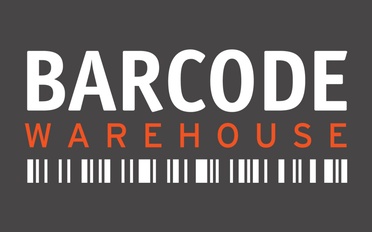
Warehouse workers use barcode scanners on items available in the warehouse data folder to work on warehouse operations. Using a scanner, you can record an item’s all available information present in its internal storage and create inventories out of the chosen item. To perform an inventory, you first need to import those files stored in the barcode scanner into your ERP software.
Integrating A Warehouse Barcode Scanner With Odoo System
Odoo is one of the leading applications that can prove to be a helping hand when you’re required to import your files. There are three routes that can be followed when integrating a warehouse barcode scanner using Odoo ERP software.
Built-in mobile cameras
You can use your smartphone’s camera as a barcode scanner. Not necessarily you’re supposed to own a warehouse, however, even if you do and the opportunities to work there is occasional—to make it easier for you, now it’s possible to scan products using a built-in mobile camera.
You only need to open your camera app and point it at the code. By this method, you can scan and process a good number of products every day. This makes it easier for you to move products rather quickly from one shelf to another when required or to find a product’s price.
Bluetooth and wired barcode readers
If you process only about 12 products every day and are the owner of a small warehouse situated in your shop, you can follow the method of using Bluetooth and wired barcode reader to scan your products. These scanners are to be connected with your Android tablets or iPads, displaying all the required information.
Devices such as Bluetooth and Wired barcode readers, can prove to be an advantage than the built-in mobile cameras.
For instance, using scanners such as these need lower time and provide more accurate information. You can scan and search for the items that are seemingly difficult to find in whatever the location, quite easily. Also, you can work longer hours, even in dimly lit rooms, using an external barcode scanner as there’s not an issue of battery life depleting. External barcode scanners are also reasonably handy as you can also use special arms holders for your cellphones displaying information and hold the scanner with your free hand.
Professional mobile computers
These devices are generally used by warehouse owners who can hire employees to work for them. Warehouse Operations include receiving, shipping, creating inventories—and for these to work right and professionally, specialized equipment is needed to perform.
Professional mobile computers can scan and work at a faster pace (about 2-4 times faster), than Bluetooth and wired readers of lower price. Longer ranges of products, from 0.5 to 0.8m and even 15ft or 4.5 m away—products can be scanned efficiently. These devices provide ease when working with them, as they can be held comfortably. They are made out to be protected from moisture and water, and you can even use these wearing gloves. Some of the mobile computers also consist of a built-in magnetic stripe reader and push-to-talk function, amongst all the other additional accessories they offer.
Now that we have discovered and explored the pros and cons of Barcode scanners of various types, we can move forward and learn how to integrate a warehouse barcode scanner into your Odoo management software and authorize your files under your ERP account.
Whatever method you use for barcode scanning, authorizing it under your ERP account is necessary. Only after doing so, you will gain access to all your transfers, inventories, and documents to manage your warehouse using a barcode scanner.
When you have undergone authorization for your files under your ERP account, all the barcode scanned data will be automatically moved to your account via an internet connection.
Here’s a step by step guide to follow through:
Step 1: Set products barcodes
To perform an inventory or picking, you first need to encode your products in Odoo with their barcodes. If a product has not been encoded, you can manage a convenient interface to fill in the product’s barcode.
Here’s how to do so in 5 easy steps:
- Go to Inventory
- Click on Configuration
- Click on Settings
- Go into the Operations section and click on Barcode scanner
- Click Save and go back to the previous screen to click on Configure Product Barcode
You can also access this interface using a planner.
Step 2: Set locations barcodes
If you’re working on multiple locations, you should assign a barcode to each location and stick it on the location. To align a barcode to the locations, here’s 5 steps to follow through:
- Go to Inventory
- Click on Configuration
- Go to Warehouse Management
- Click on Locations
You can print the locations and barcodes by clicking on the button with the print option on the menu. There are going to be 4 barcodes per page, organized in a way that is suitable to print on stickers.
Here’s an example of location naming: A032-025-133 (Warehouse short name→ location short name→ Corridor X- Shelf Y- Height Z).
Step 3: Barcode formats
To use EAN-13 barcodes, which are used by most merchandising products, proper authorization is required. International Numbering Association must be paid a fee in exchange for an EAN code arrangement. This prevents any two products in a shop or store to have the same EAN code.
However, using Odoo, you can always outline your own barcode format for internal use as Odoo supports any form of string as a barcode.
Attaching proper barcodes to products enables you to control the barcode scanning software almost completely with proficiency. You can pick, receive, and deliver your packages without a hitch if you attach proper barcodes to your products based on their locations.