The Odoo project management module assists the end-user in managing and tracking a project effectively at a workplace. This module provides a smooth working experience to the end-users, boosting its productivity and the work rate. It records your every expense in a single place and creates an invoice accordingly.
How to create invoices with Odoo. Let’s discuss how easy it is to invoice projects on Odoo.
In the Odoo project management module, the invoice has three major elements: first, timesheet, second, ordered quantity, and third, milestones.
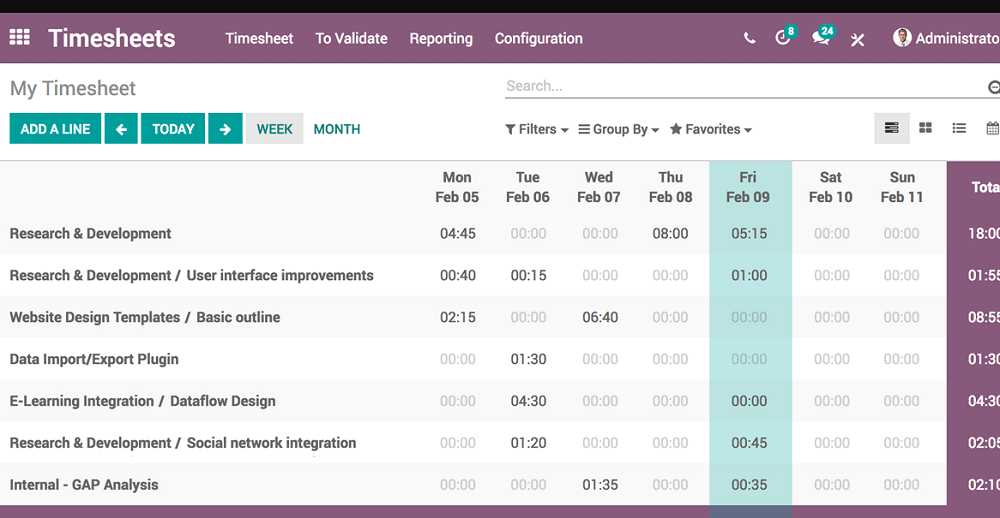
Invoice Based on Time Sheet
Invoice based on the timesheet is a type of invoicing used under Odoo Project. This feature allows a person to invoice the most accurate working hours of your employees. Create invoices with Odoo easly.
All projects may have multiple tasks and each task is given to different employees. As a result, the timesheet cost of each employee varies. Timesheet cost is the hourly service cost of an employee on a project. This module remarkably combines the cost of every timesheet and afterward makes the invoice.
For creating an invoice based on the timesheet, you need to first make a sales order.
Configuration > Project
You can view all projects, the specific manager of a project, and the accurate contacts on this page.
Afterward, you can unfold the project for making the sales order.
In the above field, you can see the entire details about a project and a button to create a sales order. Immediately after clicking the button, you will see a pop-up window on this page.
On this page, you can choose the service, the customer, the price- unit price, and the type of billing. There are two types of billing methods in Odoo by default: at employee rate and at project rate. In the Employee rate, the bills are computed in accordance with the timesheet cost of the employee. Nevertheless, within the project rate, the cost adds up to the fixed cost of the project.
The next step is to set the invoicing policy as ‘Timesheet on task’.
After putting the details like customer, service, unit price, the end-user should click the button of the Create Sales Order in the Wizard.
This presents the delivered quantity such as the working hours of an employee on the project and the corresponding rate of service. Possibly, if you need to include more products in the invoice, there is an option available in Odoo.
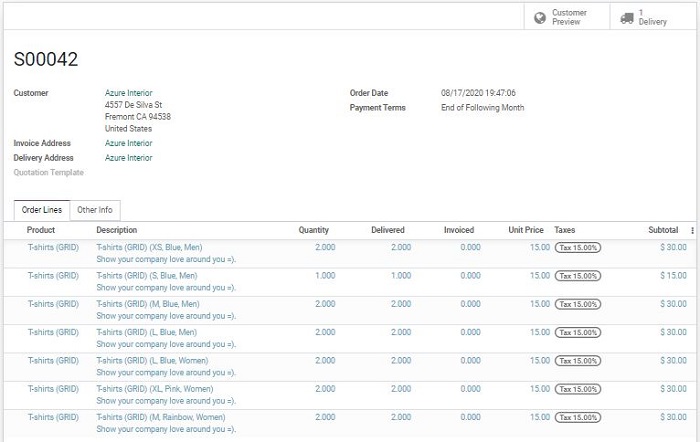
Invoice based on Ordered Quantity
The invoice based on ordered quantity is determined in accordance with the quantity ordered by a customer, regardless of whether the ordered quantity is received by the customer or not.
For example; if a person ordered 10 products but was mistakenly delivered with only 5, an invoice will be made for 10 products.
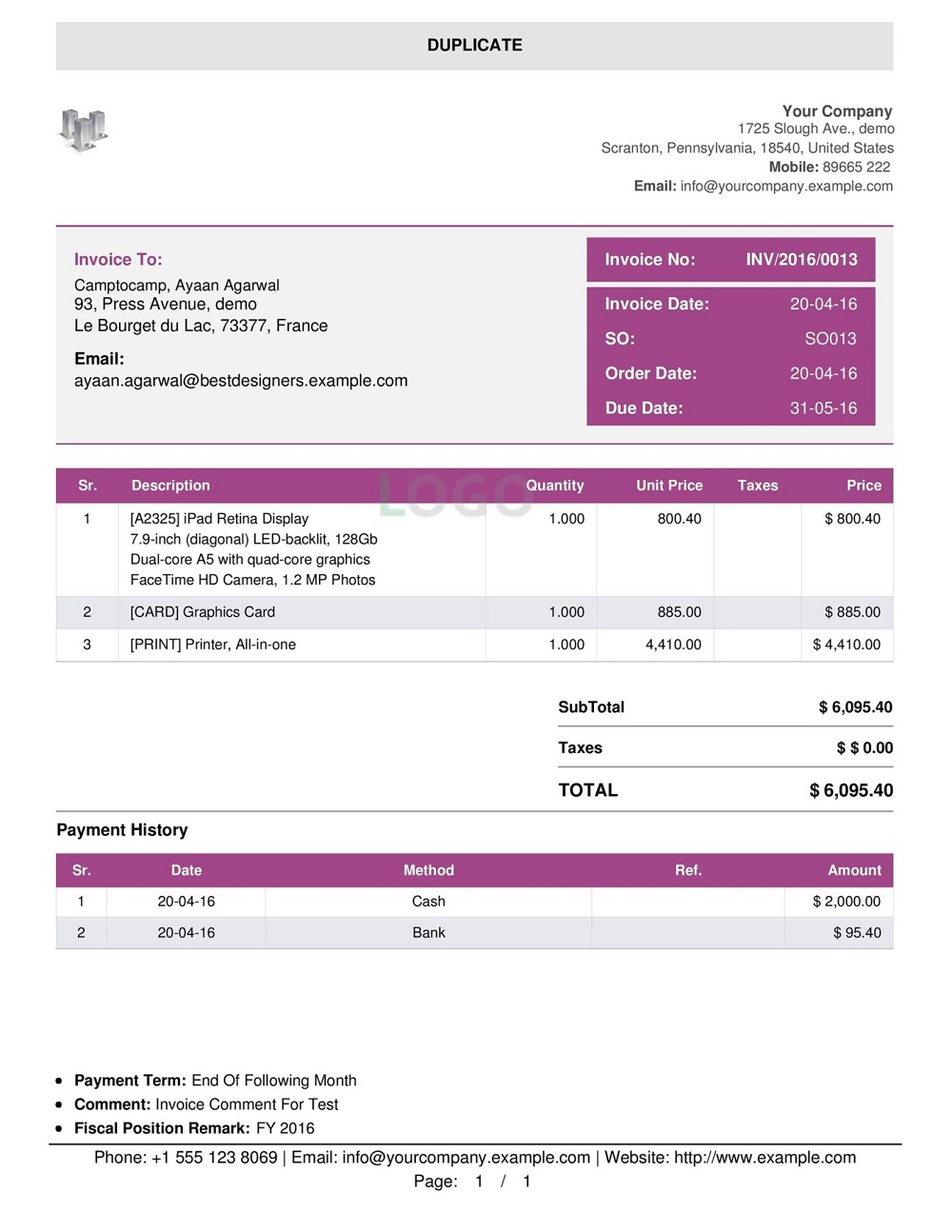
Configuration
Before creating a sales order, you will need to set the ordered quantity as the service invoicing policy in the product details.
Product -> Sales -> Service Invoicing Policy
While making the Sales Order, a person needs to put the number of ordered quantities and then generate the invoice.
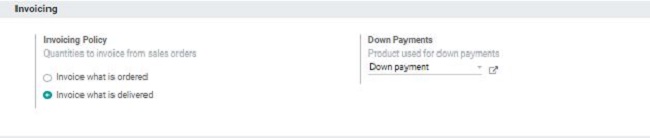
Invoice Based on Milestones
The ‘invoice based on milestone’ is another type of invoicing method used in the Odoo Project Module. Under this process, you can invoice the project’s delivered quantity or the various phases of the completed projects. State the project designing, development, and others.
For instance, if a project is running in three phases and the distributor is invoicing the client after completing every stage, it is suggested that they should form their service invoice policy as ‘milestones’.
To avail of this opportunity, the supplier needs to create a sales order in the beginning and fill the space of delivered quantity.
In the process of creating the sales order of a project for the invoice, you must also complete the field of order quantity and the delivered quantity.
Only the delivered quantity can be invoiced. The first one has to save the sales order and then the invoice should be created.
You can easily see the amount of the invoice for a delivered quantity in the project and there is a button for the validation of the invoice and the registration of the payment.
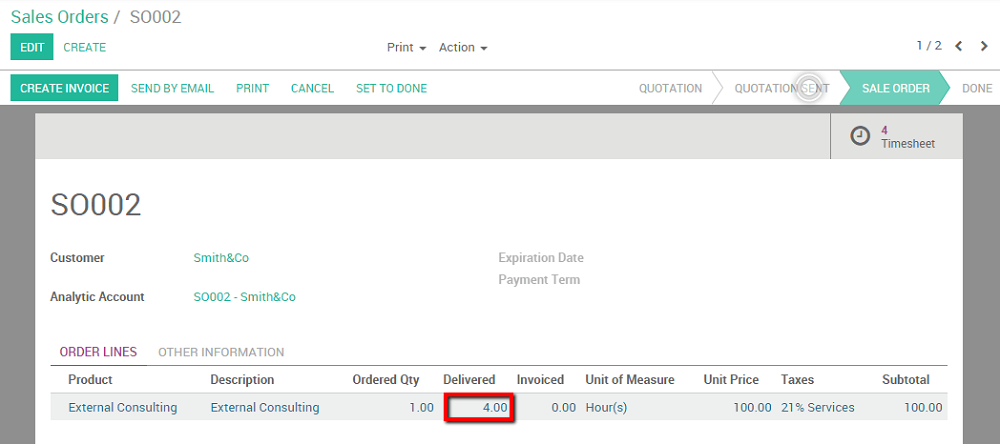
Features of Odoo Invoice Management
Odoo Invoice Management is packed with a boatload of features to support a variety of invoice management processes.
- Creation of customer invoices. Problem solved, perfect and professional invoices within seconds!
- Print it or send invoices by email. You can print invoices to send through the post or alternatively send via email.
- Issue refunds. Generate credit notes and manage compensations.
- Multi-company rules. It mirrors orders automatically and invoices in a multi-company setup.
- Match payments 3 ways. You can compare your receipts with the vendor bill to make an invoice for payment.
- Autocomplete for addresses. If you are located in Europe, you can simply input a VAT number and Odoo will autocomplete the name and the address of the customer.
- Supplier invoice management. Save and record invoices of the distributor in the system to manage payments and merge them with accounting.
- Handling recurring invoices. Fix the frequency of invoicing for products under the specifications of the contract.
- Add Incoterms®. Use Incoterms® Yardstick for the surety of rules and the right terms on your contracts.
- Terms of Payment. Simple, easy-to-understand administrative view.
- Payments of the Customers. Availability of batch deposit. Customer Statements: handle the standard procedure from a simplified interface.