Odoo provides a separate module for project management. This module plays an important role in helping users to cope with the various developments taking place in a project. The user can complete all tasks related to the project in stages. He can also add custom tasks and subtasks to the project, and complete the process.
In addition, Odoo 14 helps the user manage the billing. Since billing is an important part of project management, Odoo can help you integrate project management and invoicing.
The topic of billing management and invoicing for a project in Odoo 14 will be discussed in more detail below.
General Principles of Billing Management And Invoicing In Odoo 14
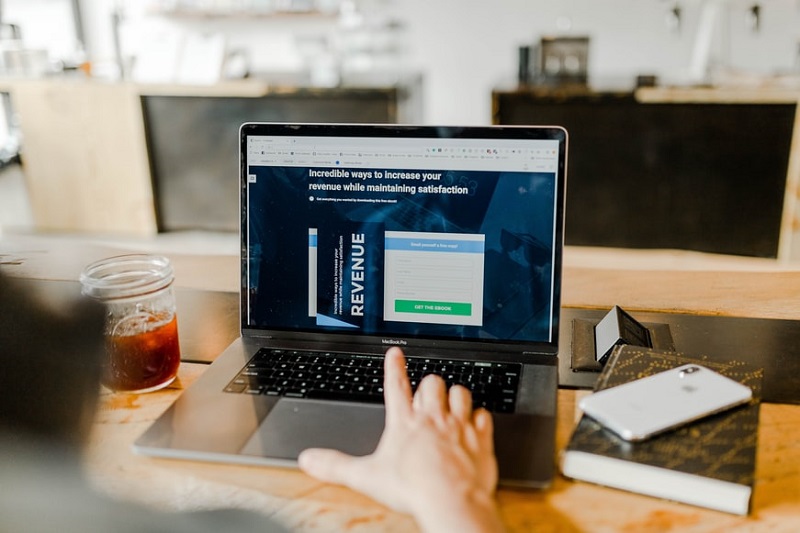
We can conditionally divide the billing management and invoicing policy in Odoo 14 into 3 categories:
- Ordered quantities
- Task schedules
- Breakpoints – milestones (this is the manually set quantity in the order)
If you are using a service product in the sales module, you will need to select the product type as “Service”. Let’s see what you can do in this case.
Billing Policies
You can find types of billing policies such as ordered quantities, task schedules, and milestones. It would be better to study each of these policies in detail.
#1 Ordered Quantities
We select the “Ordered Quantities” policy when we want to generate an invoice for a project based on the quantity ordered. The quantity delivered is not included here. We can explore this concept in detail. Imagine we ordered 30 units of a service product. But the delivery was for 15 service items. In this situation, when billing management and invoicing policy is set to ordered quantities, an invoice will be generated for all 30 ordered products.
In such a situation, we establish a policy before preparing a commercial offer:
- To do this, go to Sales> Products> New> Sales tab.
- Then select the policy as the ordered quantity.
You can now place an order to sell 30 service items. In the next step, the user can create invoices for service products.
#2 Task Schedules
Task scheduling is an important part of your billing policy, as payment will be strictly time-based. Since different employees may be involved in the same task, the work that an employee has spent on a project must be calculated prior to invoicing.
A single project with multiple tasks can also depend on the services of many employees, which may require the separate calculation of their invoices. In such situations, you can use the task execution schedule. This policy helps you generate invoices based on the schedule of tasks and the costs of individual employees. Since the time one employee spends on a task or project may differ from the time spent by another employee, the schedule will also differ.
To create an invoice based on a schedule, go to Sales> Product> Invoice> Police Service> Timesheets on Tasks
In the Project module, if you go to Configuration> Projects, you can view the details of all projects. Here, the user can also see the leader of each project. In addition, the contact number can also be found here.
Here the user can create a new project by clicking the “Create” button. The user will have to provide the following data:
- the name of the project
- information about the manager
- customer information
- visibility status and company details
The user can then invoice employees separately by task. After that, a sales order must be prepared. Then the user will have a pop-up window. Fill in all details including billing type and service.
Here the user can find two types of billing:
- At the project rate: the total cost will be the fixed amount of the project
- At employee rate: In this case, employee time sheets are used to calculate invoices
You can also update the schedule and issue invoices for the amount of time delivered.
Important: The invoice is generated taking into account the working hours of employees.
#3 Policies Based On Milestones
This policy helps you create 2 different types of invoices. The first is invoicing for the quantity delivered. The second is billing management and invoicing for completed milestones for an industry that has many milestones or tasks that can be used if payment is due upon completion of the milestones.
In this case, a delivery order can only be prepared for delivered orders. The invoice generation can start after the sales order is saved.
The invoice will contain a summary of the invoice: Details including product name, general quantity, and quantity delivered can be seen here.
Supplier Invoice Management

The Purchase app allows you to easily manage your purchase orders, incoming products, and vendor invoices in one place. If you want to set up a vendor invoice control process, the first thing you need to do here is to have your purchases in Odoo. Knowing what has been bought and received is the first step to understanding your purchase management processes.
This is what the standard workflow looks like in Odoo:
- You start with a request for quotation (RFQ) that needs to be sent to your vendor or multiple vendors.
- After the vendor has accepted the RFQ, confirm the RFQ in the purchase order (PO).
- Purchase order confirmation creates an inbound shipment if you have purchased any items from the warehouse.
- After receiving an invoice from your supplier, confirm the invoice with the products received in the previous step to ensure accuracy.
This process can be performed by 3 different people in the company, or just one.
Configuration: How To Install Purchase And Inventory Apps?
In the Apps application, find the Purchase module and install it. Due to certain dependencies, the Purchase install automatically installs the Accounting and Inventory applications.
Product Creation
Creating products in Odoo is essential for shopping quickly and efficiently in Odoo. Just go to the Products submenu in the Purchase section and click Create.
When creating a product, pay attention to the Product Type field, as it is important:
- Products that are installed as inventory or consumables will allow you to track their inventory levels. These options involve inventory management and will allow you to receive these types of products.
- Conversely, products labeled as a Service or Digital Product do not imply for billing management and invoicing as well as inventory management simply because there is no inventory to manage. You will not be able to receive products under any of these designations.
Tip: You can create a Miscellaneous product for all purchases that occur infrequently and do not require inventory valuation or management. If you are creating such a product, it is recommended that you set the product type to Service.